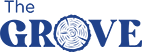The Grove West Seattle Inn is committed to furthering the accessibility and usability of its website, https://www.grovewestseattle.com/. The Grove West Seattle Inn will be using the relevant portions of the World Wide Web Consortium's Web Content Accessibility Guidelines 2.0 Level AA (“WCAG 2.0 AA”) to guide its compliance. The relevant portions of WCAG 2.0 AA will serve as our primary web accessibility standard, though other standards may also be used to provide accessibility to the extent required by the Americans with Disabilities Act (“ADA”). Our website will be tested on a periodic basis in accordance with these standards in an effort to ensure accessibility. Some of the testing methods used may include assistive technology such as screen readers and screen magnifiers.
Please be aware that our efforts are ongoing. If, at any time, you have specific questions or concerns about the accessibility of any particular webpage on https://www.grovewestseattle.com/ or any of our other destination websites, please contact us at info@grovewestseattle.com. If you encounter an accessibility issue, please be sure to specify the particular web page in your email, and we will make all reasonable efforts to make that page accessible for you. If you prefer to call someone to address your concerns, please reach out to us at 206.937.9920.
The Grove West Seattle Inn On-Site Facilities:
Parking / Transportation:
Accessible vehicles can be accommodated.
The location of the ADA parking space is in the north parking lot between the interior hallway entrance and 20 ft. from the north lobby entrance. Guests using wheelchairs will need to access the lobby by going west out of parking to the sidewalk, head south, and enter the lobby at the south entrance.
Public Spaces
Wheelchair accessible south lobby entrance with ramp access
Wheelchair accessible corridors
Ramp access to all public areas
All breakfast bar items are within reach for guests using a wheelchair
Business center located in the lobby
Guide dogs and service animals welcome
Staff will read printed/visual information to guests who are blind or have low vision
Accessible Routes
The first-floor areas are all accessible, although some areas will have to be accessed by traveling around the property to take advantage of existing ramps and hallways. All entrances are sufficiently wide enough and where there are sloping areas, they are within the guidelines of elevation.
Breakfast room from the lobby
Breakfast room from the accessible parking area
Lobby from the accessible parking area
Check-in desk from the accessible parking area
Meeting room from lobby
Business center from lobby
Accessible Rooms:
Classic Single Queen – two rooms available
Accessible transfer shower and bathtub with grab bars and removable shower head
Accessible roll under sink
Accessible toilet with grab bars
Accessible light switch
Television with subtitles or closed captions
Visual fire alarms
Please feel free to contact the hotel directly at info@grovewestseattle.com or 206.937.9920 for additional details or specific questions on our website and hotel accessibility.
Summary
This website was designed and programmed in compliance with both the W3C Web Content Accessibility Guidelines (WCAG 2.0) and the Section 508 government guidelines to enable and improve use by individuals with disabilities.
Website Accessibility Help Center
Have your computer read webpages aloud
For Windows, hold the Ctrl key and press the Escape key, then type "narrator" and then press the Enter key.
For Mac OS X, click the Apple menu in the top-left corner of your screen and go to "System Preferences", then choose "Dictation & Speech", then click "Text to Speech". Check the "Speak selected text when the key is pressed" checkbox.
Third party software is also available.
Increase the font size on any webpage
To increase the font size, hold the Ctrl key (Command key on a Macintosh) and press the + (plus) key.
To decrease the font size, hold the Ctrl key (Command key on a Macintosh) and press the - (minus) key.
To revert to the default font size, hold the Ctrl key (Command key on a Macintosh) and press the 0 (zero) key.
You can also set font-sizes universally for all pages that you visit in some browsers.
For Internet Explorer, press the "Alt" key on your keyboard. A new menu will appear below the address bar, click "View" and select "Text Size".
For Safari, click the "Safari" menu in the top-left corner of your screen, then select "Preferences". Then click "Advanced" and check the "Never use font sizes smaller than" checkbox under "Accessibility". Set this to your liking.
For Chrome, click the "Menu" icon at the top-right of your window (3 horizontal lines) and then select "Settings". Scroll down and click "Show advanced settings". Scroll down to "Web content" and adjust to your liking.
For Firefox, click the "Menu" icon at the top-right of your window (3 horizontal lines) and then select "Preferences". Select "Content" from the left-sidebar. The "Fonts & Colors" section can be adjusted to your liking.
Zoom content on your screen
For Windows, click the "Start" menu in the bottom-left corner of your screen and then go to "All Programs", then "Accessories", then "Ease of Access" and then click "Magnifier". Click the "Options" button and then move the slider to adjust the zoom increment.
More information about Windows' zoom accessibility features.
For Mac OS X, click the Apple menu in the top-left corner of your screen and go to "System Preferences", then choose "Accessibility", then click "Zoom". You can assign keyboard shortcuts or trackpad gestures.
Third party software is also available.
Change font colors and background colors
For Internet Explorer, click the "Tools" button and then click "Internet Options". Then click the "General" tab and then click "Accessibility". Check the following checkboxes "Ignore colors specified on webpages", "Ignore font styles specified on webpages", and "Ignore font sizes specified on webpages". Then click "Ok" and change the fonts to your liking.
For Internet Explorer, click the gear icon at the top-right of your window and then select "Internet Options". Click the "General" tab and then click the "Colors" button under "Appearance". Uncheck "Use Windows Colors" and change the colors to your liking.
For Chrome, search the Chrome Extension Web Store for a suitable extension.
For Firefox, click the "Menu" icon at the top-right of your window (3 horizontal lines) and then select "Preferences". Select "Content" from the left-sidebar. Click "Colors..." in the "Fonts & Colors" section and adjust the colors to your liking.
Make your mouse cursor larger
For Windows, click the "Start" menu in the bottom-left corner of your screen and then type "Mouse" (may need to click "Search" first if using Windows 8 or later). Select the "Mouse" option. Click the "Pointers" tab and adjust the size to your liking.
For Mac OS X, click the Apple menu in the top-left corner of your screen and go to "System Preferences", then choose "Accessibility", then click "Display". Adjust the "Cursor size" slider to your liking.
Use your keyboard to navigate a webpage
| Task | Keys |
| Move forward through items on a page | Tab |
| Move backward through items on a page | Shift + Tab |
| Press a selected button | Spacebar |
| Navigate radio buttons | Arrow keys |
| Select and deselect checkboxes | Spacebar |
| Open a dropdown menu | Alt + Down arrow |
| Go to the previous tab | Ctrl (or Cmd) + Page Up |
| Go to the next tab | Ctrl (or Cmd) + Page Down |
| Go to the top of the page | Home |
| Go to the bottom of the page | End |
| Close the current tab or window | Ctrl (or Cmd) + W |
| Refresh the page | F5 or Cmd + R |
ADA Coordinator
Questions, comments, suggestions, or complaints can be submitted below so that they may be forwarded to the website's development team: